
Advertisement
- Password:
- Remember Me
- Register | Forgot Password?
Fotchbook Help
You will notice that every page has the same header and footer. The header contains important links for you to navigate the site. They are all pretty much self-explanatory. The footer shows the currently active fotchers (with a limit of course - they all wouldn't fit!) as well as some links to the privacy policy, contact page and the about us page. We encourage you to read and explore!Underneath these two columns, you can see the top rated fotches. If you get enough votes, yours may make it there too! Below that you will see the random fotchers section where you will be able to meet someone new!
The first section contains your information - Name, Gender, Email, etc (this can all be hidden see here for more)
 This icon is a link to send this fotcher (whoever owns the page) fotchmail.
(To read more about fotchmail click here)
This icon is a link to send this fotcher (whoever owns the page) fotchmail.
(To read more about fotchmail click here) If you see this icon - it means you can add this fotcher as your friend.
If you see this icon - it means you can add this fotcher as your friend.
 If you see this icon - this fotcher is already your friend.
If you see this icon - this fotcher is already your friend.

Edit the text:
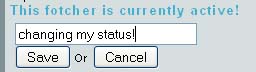
And press save:

Now your status is updated!
In the top right column, you will find your items if you have purchased any. Items are purchased with points which you gain just by being an active fotcher. Uploading pics and fotches, posting comments and just visiting your page will earn you points. Additionally there is a Guess The Fotch game where you can also win points (more on that here). At Fotchbook, you do not have to pay any money to get these points - just be an active member!
To purchase new items, press on "Click Here to Purchase More Items". On the next page you will be able to select the category and then select the item you wish to purchase. Don't forget the "click here to see more items" link where you'll be able to see more items in that category.
To select the item you want, just click on it. You will then be presented with the item description and its price. To purchase the item just click "Purchase this item!" The price will be subtracted from your total points and the item will now be available on your fotcher page.
Items on your fotcher page can be used for more than just display. By clicking an item you already own (on your own fotcher page) you will be presented with some options:
- 1. You can give away your item to another fotcher whose fotcher name you know (if he/she is one of your friends, you may use the drop down box to select them or you may just type a name). Giving this item to a fotcher will remove the item from your page and place it on the other person's page. It will also send them fotchmail alerting them that they received the item from you.
- 2. You may also choose to be a bit spontaneous and click "Give this Item away". Doing this will give your item to a completely random fotcher as well as sending them a fotchmail alerting them that they just received an item from you. This is a great way to meet new fotchers as they are sure to come visit your page after they get an item from you.
- 3. You can also click "Get rid of this item" which will just delete the item from your page. Unfortunately doing this will not get you a "refund" of the points you spent on the item.
The next section down contains the actual fotches. Each fotch has a corresponding emotion and rating. To view a larger image of the fotch, just click the image and it should pop out and enlarge. To move between fotches you can either click next in the upper right corner or use the arrow keys (-> is next <- is previous). Press close to remove this.
To rate a fotch, just roll your mouse over the stars until you select your vote and click once.
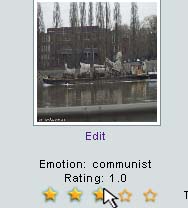
Upon clicking you should see a message that says "Thanks for rating this Fotch" and the rating will show your vote. If you see a fotch recognition icon  you may find the closest matching fotch. More about that here.
you may find the closest matching fotch. More about that here.
The upload new fotch form allows you add another fotch to your fotcher page. Adding a fotch is fairly easy - just select the corresponding emotion from the drop down list and browse your computer for the corresponding file. If you cannot find an emotion on the drop down list you may select "other" and type in your own emotion. This emotion will then get added to the list for others to see and use next time.
You may also opt to have your fotch automatically detected and recognized using our fotch detection technology. [Read more about that here]
After upload you will be able to edit the fotch including changing the emotion, cropping it, rotating it and deleting it. (See more in the control panel section here)
The upload new picture form allows you add another picture to your fotcher page. Adding a picture is easy - just select photo from your computer and write a short description. You may choose to enable commenting on the photo - which will allow other fotchers to write comments about the picture and you may also opt to have our fotch recognition and detection algorithm sequence your photo. [Read more about that here]
After upload you will be able to edit the photo including adding tags, editing the description, cropping it, rotating it and deleting it. (See more in the control panel section here)
To tag a picture, you must be logged in and own the picture (you must be the one who uploaded it to your account). To begin tagging, you can either browse to the image by finding it from your fotcher page (Fotcher Page -> view all Pictures -> Find image -> Add/Edit Tags) or you can select it from the edit picture menu (Control Panel -> Edit Pics -> [find the picture] -> Add/Edit Tags).
To add a tag click "Add a Tag to This Picture!" or "Add Another Tag To This Picture." Then similar to cropping, you have to click an area on the image and drag (press left mouse button and drag while holding the button down). Once the box is formed, you can move it as a whole by clicking and dragging it. The small squares on the marquee may also be dragged to increase the size. The bottom right corner will show a preview of the area you chose to tag.
Once you have selected the area you want, you can tag it with either text by typing it into the "tag description" box or you can tag one of your friends by selecting their fotcher name from the drop down box.
When you have finished tagging press "Post Image Tag!" You will be taken back to your image and you will see the result of your tagging. If you wish to add another picture, just click "Add Another Tag To This Picture."
To edit an already existing tag just select it from the drop down box and click edit. You will see a page very similar to the one where you added the tag, but the area selected is already highlighted and the tag description is already filled out. You can edit the tag description, move/resize the tagged area or delete the tag by filling out the form. When you are finished making changes, just click "Edit Image Tag!"
Active Fotchers